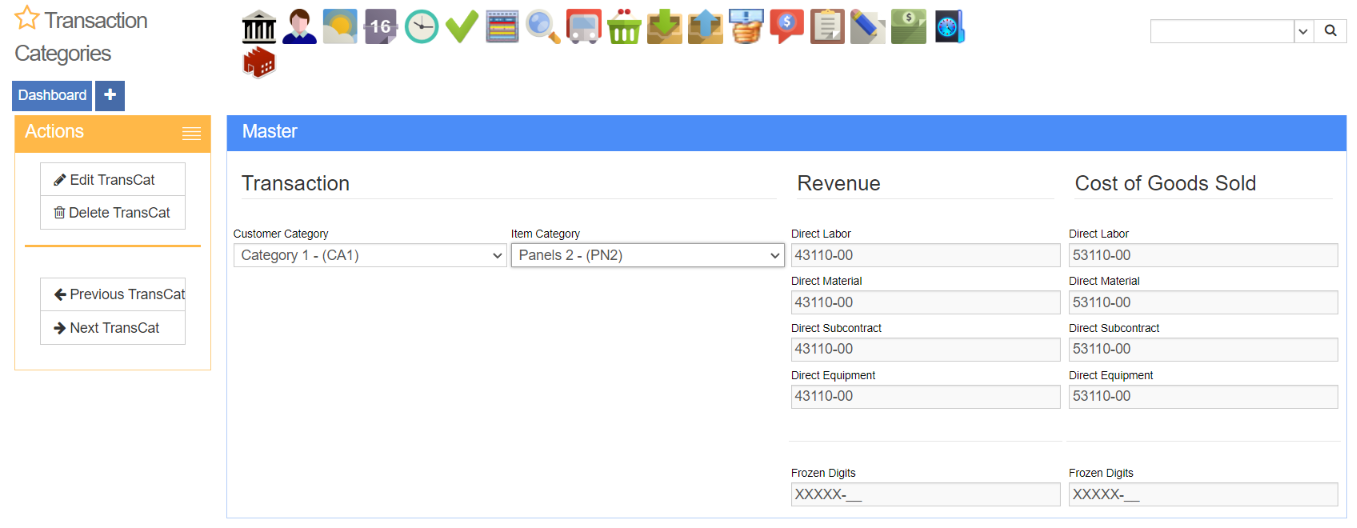Difference between revisions of "Transaction Categories"
From Adjutant Wiki
(Created page with "===General Information=== '''Default Menu Location''': Maintain >> System >> Rule Maintenance >> Customer Transaction Codes '''Function:''' Customer Transaction Codes are u...") |
(→General Information) |
||
| (2 intermediate revisions by one other user not shown) | |||
| Line 1: | Line 1: | ||
===General Information=== | ===General Information=== | ||
| − | '''Default Menu Location''' | + | '''Default Menu Location''' Maintain >> General Ledger >> Transaction Categories |
| − | ''' | + | '''URL''' GLTransactionCategory.htm |
| − | + | '''Function''' Transaction Categories are used to determine where revenue and costs are coded in the General Ledger according the Customer and Item Transaction Categories. | |
| − | + | [[File: Transaction_Categories.png]] | |
| + | [[Category:General Ledger]] | ||
| − | + | ==Transaction Category Codes== | |
| + | Values in the '''Customer Category''' field drop-down are maintained in the Rule Maintenance screen by selecting Customer Transaction Codes from the drop-down menu. | ||
| − | '' | + | Values in the '''Item Category''' field drop-down are maintained in the Rule Maintenance screen by selecting Item Transaction Codes from the drop-down menu. |
| + | ==Transaction Category Setup== | ||
| + | To set up a new transaction category: | ||
| − | ''' | + | '''1.''' Confirm the necessary Customer and Item Transaction Codes have been created in the Customer Transaction Codes and Item Transaction Codes rules on the Rule Maintenance screen. |
| − | ''' | + | '''2.''' On the Transaction Categories screen, select the Customer and Item categories from the drop-down menus. |
| + | |||
| + | '''3.''' Select the "Edit TransCat" button in the Actions menu on the left side of the screen. | ||
| + | |||
| + | '''4.''' Enter the GL account numbers in the Revenue and Cost of Goods Sold fields. The account number structure must match your GL Mask. | ||
| + | |||
| + | '''5.''' If desired, the frozen digits fields can be filled to prevent overrides that would be made by a GL Group. | ||
Latest revision as of 12:20, 12 August 2024
General Information
Default Menu Location Maintain >> General Ledger >> Transaction Categories
URL GLTransactionCategory.htm
Function Transaction Categories are used to determine where revenue and costs are coded in the General Ledger according the Customer and Item Transaction Categories.
Transaction Category Codes
Values in the Customer Category field drop-down are maintained in the Rule Maintenance screen by selecting Customer Transaction Codes from the drop-down menu.
Values in the Item Category field drop-down are maintained in the Rule Maintenance screen by selecting Item Transaction Codes from the drop-down menu.
Transaction Category Setup
To set up a new transaction category:
1. Confirm the necessary Customer and Item Transaction Codes have been created in the Customer Transaction Codes and Item Transaction Codes rules on the Rule Maintenance screen.
2. On the Transaction Categories screen, select the Customer and Item categories from the drop-down menus.
3. Select the "Edit TransCat" button in the Actions menu on the left side of the screen.
4. Enter the GL account numbers in the Revenue and Cost of Goods Sold fields. The account number structure must match your GL Mask.
5. If desired, the frozen digits fields can be filled to prevent overrides that would be made by a GL Group.