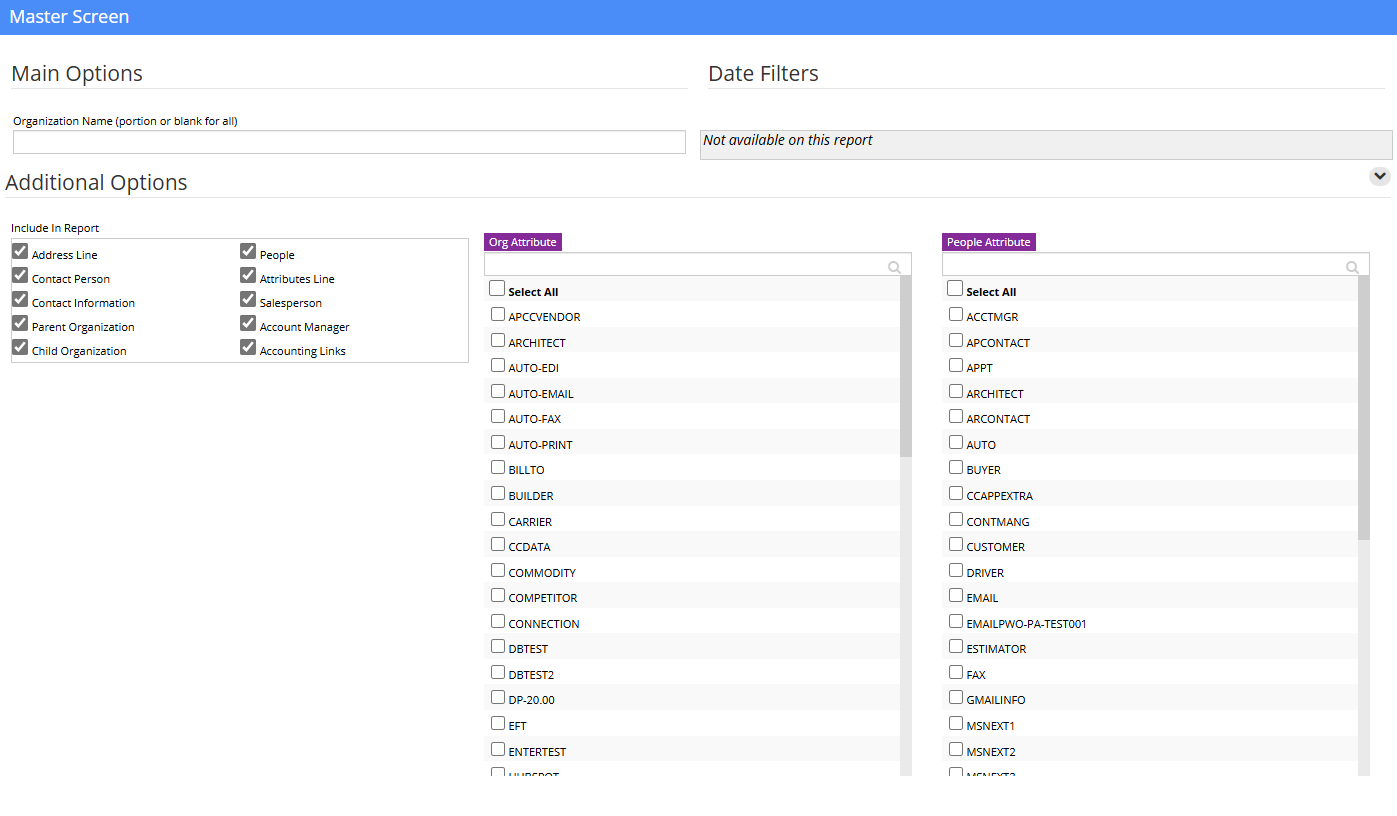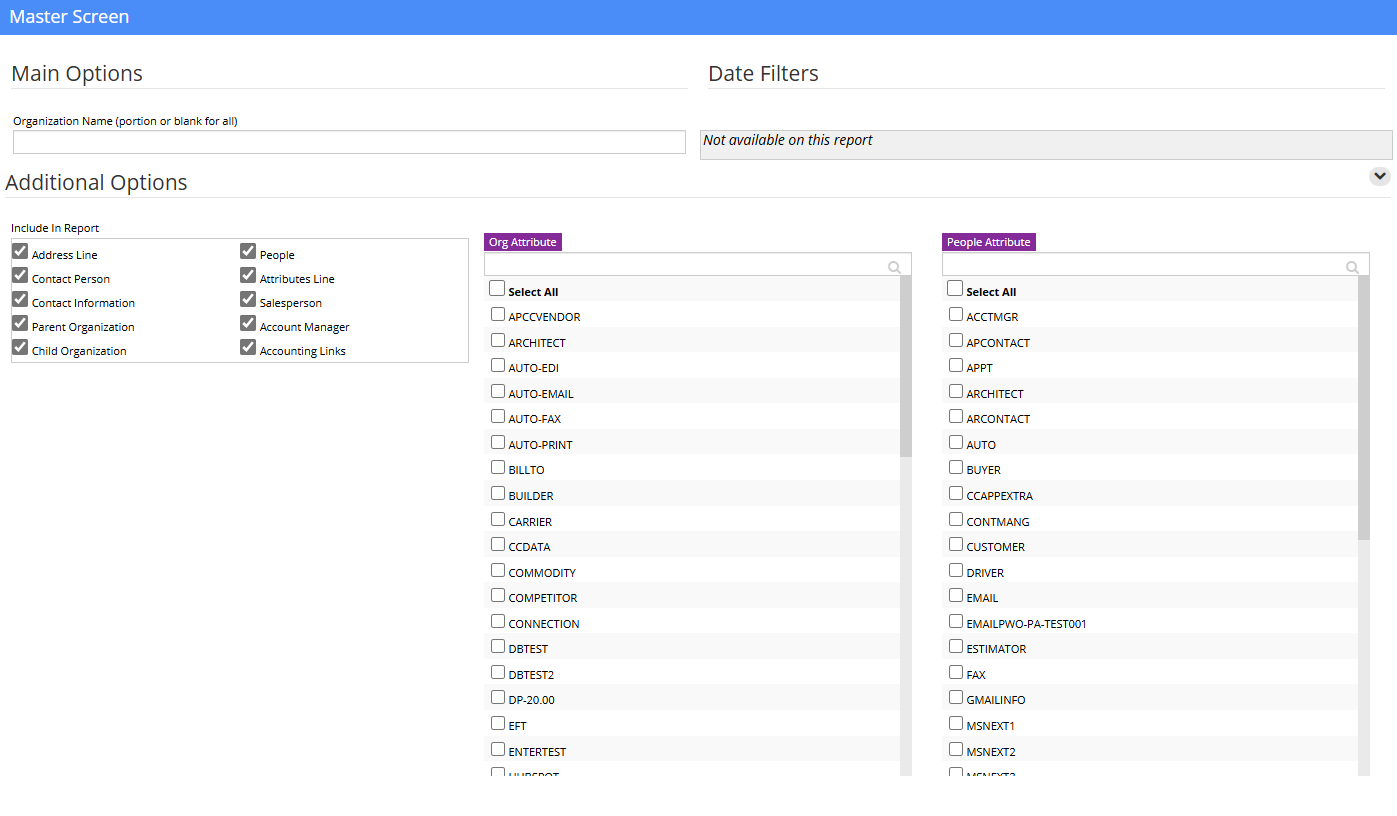|
|
| (2 intermediate revisions by the same user not shown) |
| Line 1: |
Line 1: |
| | __NOTOC__ | | __NOTOC__ |
| − | ==Default Menu Location==
| |
| − |
| |
| − | '''Reports >> Address Book >> Organization Report'''
| |
| | ==General Description== | | ==General Description== |
| − | | + | The Organization Report displays information about the organizations (customers, vendors, prospects, locations, etc) in your system. |
| − | The Organization Report displays information about the organizations (customers, vendors, prospects, locations, etc) in your system. | |
| − | | |
| − | ==Filters==
| |
| − | | |
| − | '''Organization Name:''' The name of the company you want to search for. Leave this field blank to search all.
| |
| − | | |
| − | ==How To Print a List of Vendors==
| |
| | | | |
| | [[File:Organization_Report.png]] | | [[File:Organization_Report.png]] |
| − | | + | [[Category:Address Book]] |
| − | To print a list of your vendors, click the '''Choose from List''' radio button next to '''Org Attributes.'''
| |
| − | | |
| − | Select '''SOLDFROM''' from the list and then click the '''SAVE''' button. Click Output to run the report.
| |
| − | | |
| − | ==Print a List of Customers==
| |
| − | | |
| − | To print a list of your customers, click the '''Choose from List''' radio button next to '''Org Attributes.'''
| |
| − | | |
| − | Select '''SOLDTO''' from the list and then click the '''SAVE''' button. Click Output to run the report.
| |
| − | [[Category: | |
Latest revision as of 10:10, 22 October 2024
General Description
The Organization Report displays information about the organizations (customers, vendors, prospects, locations, etc) in your system.