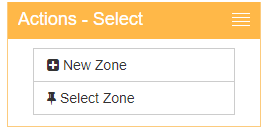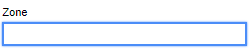Difference between revisions of "Zone Maintenance"
From Adjutant Wiki
(Removed redirect to Zone Rule (creating a zone in Adjutant 20/20)) (Tag: Removed redirect) |
(→Zone Maintenance) |
||
| Line 1: | Line 1: | ||
| − | === | + | ===General Description=== |
| + | |||
'''Default Menu Location:''' Maintain ==> Warehouse Maintenance System ==> Zone Maintenance | '''Default Menu Location:''' Maintain ==> Warehouse Maintenance System ==> Zone Maintenance | ||
'''Screen Name:''' Zone Maintenance | '''Screen Name:''' Zone Maintenance | ||
| − | '''Function:''' | + | '''Function:''' (Placeholder Text) |
| + | |||
| + | ==Adding A Zone== | ||
| + | |||
| + | 1. From the menu on the left side of thee page, click "New Zone" | ||
| + | |||
| + | [[image:add_zone.png]] | ||
| + | |||
| + | 2. Enter a name for the zone, select the appropriate warehouse from the dropdown menu, and enter the bin ranges included in this zone. | ||
| + | |||
| + | [[image:zone_name.png]] | ||
| + | |||
| + | 3. From the menu on the left side of the screen, click "Save Changes" | ||
| + | |||
| + | ==Changing Zone Bins== | ||
| + | |||
| + | 1. In the blue outlined box, type the zone name. When typing the zone name, entering the first few letters then pressing the TAB key will generate a list of previously added zones beginning with the same letters. | ||
| + | |||
| + | [[image:blue_zone.png]] | ||
| + | |||
| + | 2. From the menu on the left hand side, click "Select Zone" | ||
| + | |||
| + | 3. Enter the beginning and ending zone bins, then click the blue "Update" button. | ||
| + | |||
| + | [[image:bin_update.png]] | ||
Revision as of 09:59, 23 November 2022
General Description
Default Menu Location: Maintain ==> Warehouse Maintenance System ==> Zone Maintenance
Screen Name: Zone Maintenance
Function: (Placeholder Text)
Adding A Zone
1. From the menu on the left side of thee page, click "New Zone"
2. Enter a name for the zone, select the appropriate warehouse from the dropdown menu, and enter the bin ranges included in this zone.
3. From the menu on the left side of the screen, click "Save Changes"
Changing Zone Bins
1. In the blue outlined box, type the zone name. When typing the zone name, entering the first few letters then pressing the TAB key will generate a list of previously added zones beginning with the same letters.
2. From the menu on the left hand side, click "Select Zone"
3. Enter the beginning and ending zone bins, then click the blue "Update" button.