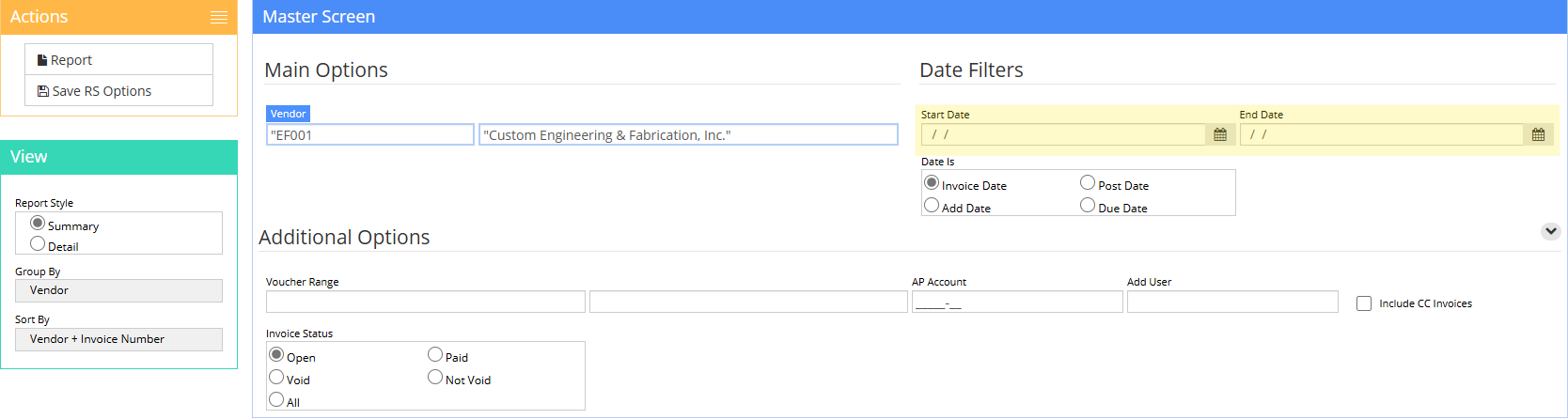Difference between revisions of "Save RS Options"
From Adjutant Wiki
| Line 19: | Line 19: | ||
''Note: To run the report with a static date range, enter the start and end date on the filters.'' | ''Note: To run the report with a static date range, enter the start and end date on the filters.'' | ||
| − | '''STEP 2:''' Enter a name for your report in the "Report Name field: | + | '''STEP 2:''' Enter a name for your report in the "Report Name" field, and select a form from the "Form to Use" dropdown: |
[[File:Screenshot_2025-01-16_132013.png]] | [[File:Screenshot_2025-01-16_132013.png]] | ||
| + | |||
| + | ''Note: Naming your report a non-duplicate name will make it more easily identifiable when creating report sets in the future.'' | ||
[[Category:Workflow Routing]] | [[Category:Workflow Routing]] | ||
Revision as of 13:26, 16 January 2025
General Information
Default Menu Location: Reports >> Any Report >> Save RS Options
Screen Name: Save Report Options
Function: This screen is used to create and edit report sets.
How to Save Report Set Options
STEP 1: Fill out report filters that should be used when running report (Eg. Ap Invoice Report):
When filters have been selected, click the "Save RS Options" button
Note: To run the report with a static date range, enter the start and end date on the filters.
STEP 2: Enter a name for your report in the "Report Name" field, and select a form from the "Form to Use" dropdown:
Note: Naming your report a non-duplicate name will make it more easily identifiable when creating report sets in the future.