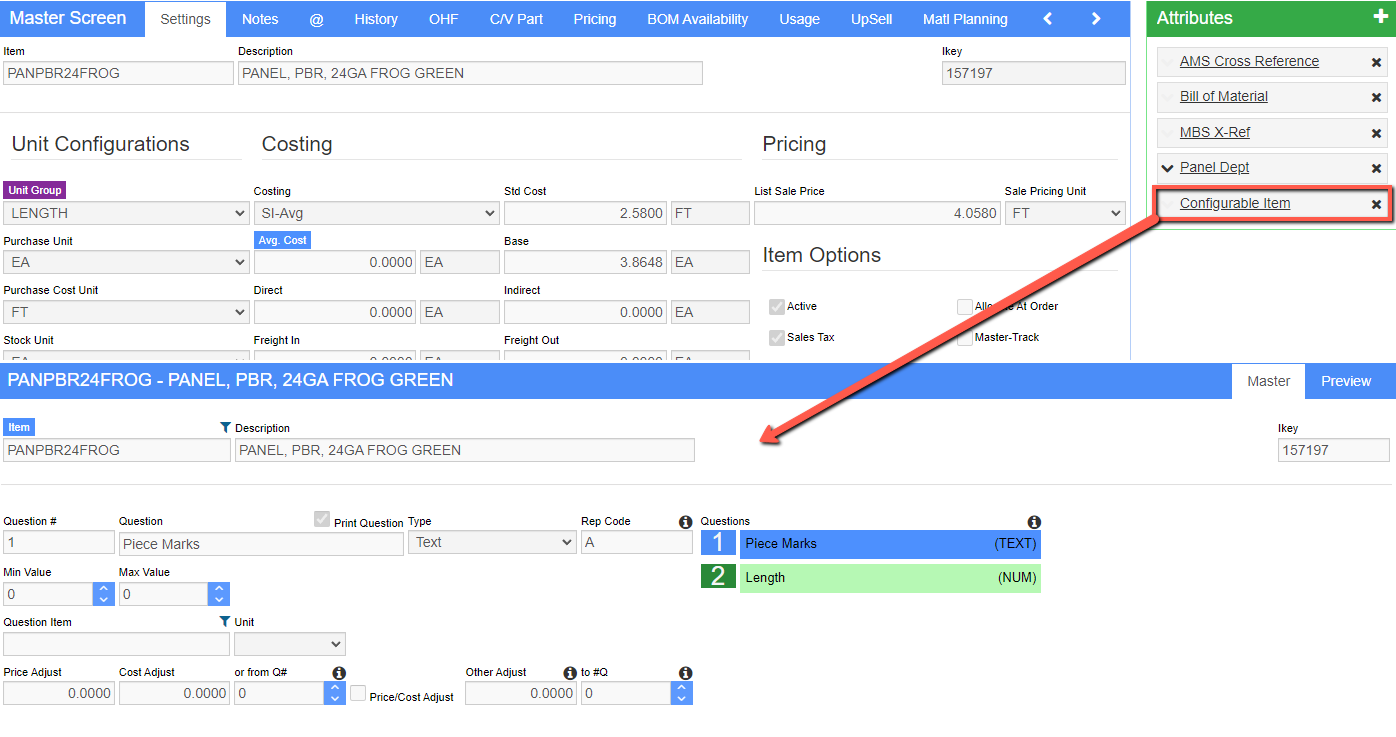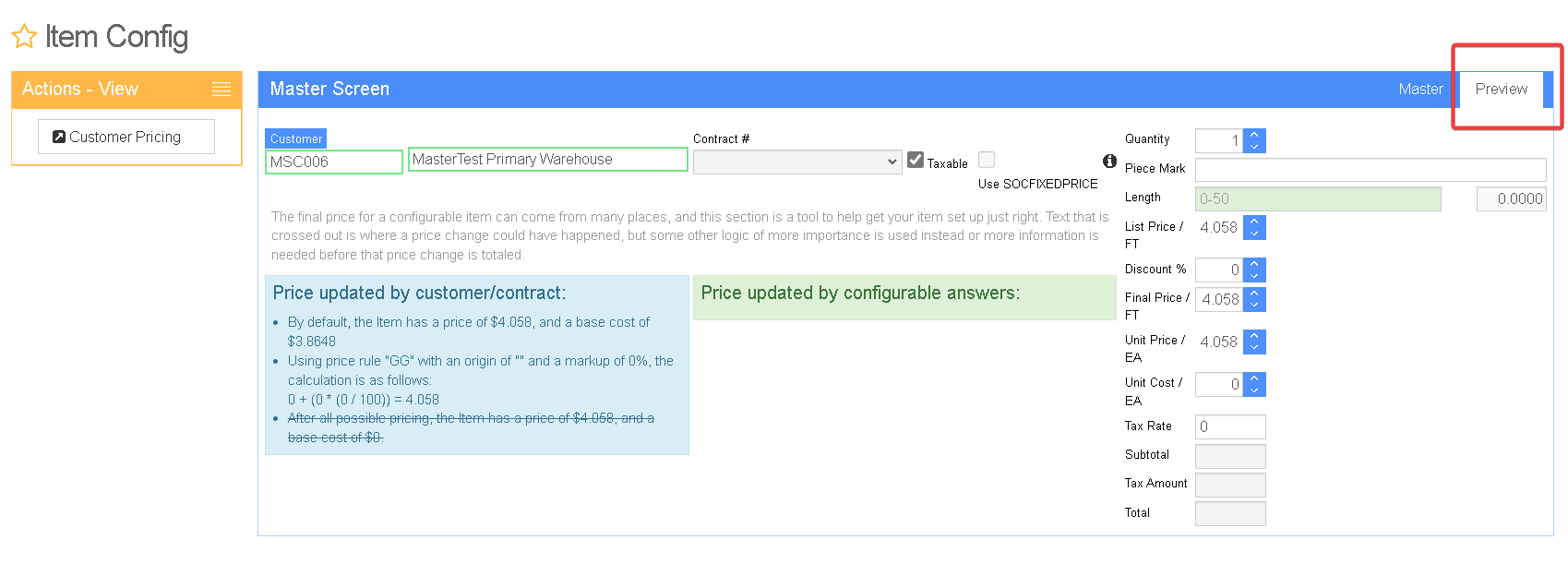Item Configurator Setup
From Adjutant Wiki
General Information
Default Menu Location Maintain >> Item Control >> Sales Order Configurator Setup
URL ItemConfig_S.htm
Function The Item Configuration, or Sales Order Configurator Setup, screen is used to manage options for item configurations. This screen can be accessed through the menu, or via the Configurable Item attribute.
Master Tab
Create, view, edit and delete item configuration questions. Configurations can be copied from existing items using the Copy button in the actions menu.
Fields/Filters
Quest#: The question number. Determines the order in which the question appear in the configuration modal.
Question: The question to be displayed for the item
Print Question Select this box to print the SOC question and answer on the sales order forms.
Type: The type of question (List, Text, Number, Calculation)
Rep Code: The report code. This code is used to exclude and direct questions/answers on a printed form and for calculated values (see below)
Item: Enter an item from the Item Master if the Number type is selected and you need an additional item for contract or special pricing
Unit: Enter the unit of the item
Price/Cost Adjust Check this box if the answer should adjust the item price or cost.
Price Adjust: The amount the item price should be adjusted.
Cost Adjust: The amount the item cost should be adjusted.
or From Q#: Enter a question number to allow the value from this question to overwrite price or cost adjustments.
If the question is a LIST type, enter the possible answers in the box on the left, and enter the price adjustment for each item. The field next to the Price Adjust is for an Other Adjustment (See below).
Controlling Qty: Check this box if the answer is the controlling quantity of the configurable item
- For example, length may be the controlling quantity if an item is sold per piece, but priced by the foot, the Controlling Qty and the Pricing Qty MUST match.
Display Price Adjustment: Check this box if you want the price adjustment to be displayed next to the answer
Other Adjustment: Other adjustment; enter a value to be used in calculating another adjustment other than price (weight, volume, area, etc)
For example, if question #1 (gauge/color), question #2 (girth), and question #6 (length) determine the total weight of the item (question #7), then we can direct the values chosen in #1, 2, 6 to #7.
Pass 1: Enter a question # here if you want to multiply this question's price adjustment by the quantity from another question
Pass 2: Enter a question # here if you want to multiply this question's price adjustment by the quantity of another question
Visible on Calculation questions only
- Dec Qty The number of decimal places allowed in the answer (for Number type questions)
- Inch Check this box if the number is to be displayed in inches
- Ft-Inch Check this box if the number is to be displayed in feet and inches
- Min The minimum number allowed for the answer when the Number type is selected
- Max The maximum number allowed for the answer when the Number type is selected
- Increment Enter the corresponding decimal for the fractional increment desired. Used with the Ft-Inch and Inch number formats. For example, to allow an answer in 16ths of an inch, your increment would be 0.0625.
Visible on Calculation questions only
- Is Calculation Check this box if the question/answer is to be a calculated value.
- Formula Enter the formula to be used to calculate the value. The formula should use the report codes of the appropriate questions.
Preview Tab
The Preview Tab allows a user to fine-tune the factors affecting a configurable item's final price. As variables are adjusted on the screen, text will display showing the flow of rules used in determining the item's price. The Customer Pricing screen can also be accessed from this tab.